If you’ve been jealous of Android users and their ability to visually search with Circle to Search, get ready for a taste of that power on your iPhone. Google has brought its visual lookup tool to iOS through a handy shortcut. This lets you quickly identify objects, scan texts, and explore the world around you.
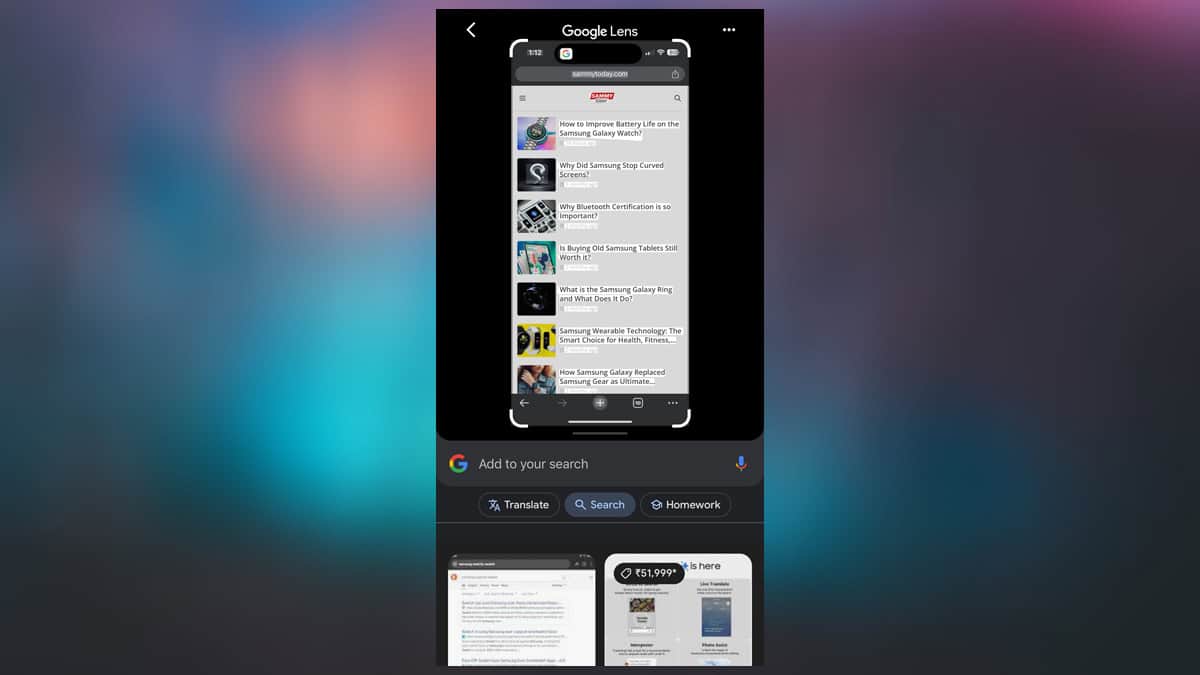
Released earlier this year on Samsung’s Galaxy S24 series and the Pixel 8, Circle to Search allows users to draw a circle around any on-screen element to visually search for it using Google Lens. The iPhone doesn’t get the full Circle experience, but this shortcut is pretty cool.
So how does this magical new capability work? Let’s look.
Get Search Your Screenshot Shortcut
The shortcut, named “Search your screenshot” by Google Lens Design Manager Minsang Choi, brings visual lookup to iOS through a few simple taps. With a screenshot captured, Google Lens will instantly analyze the contents, identify objects, extract text, and fetch relevant online information.
Google App iOS team just released super cool shortcut that allows you to lens visual search using your action button on iPhone 15 Pro series. It’s basically circle to search but faster! Please download google app and try this out! : https://t.co/T0GR141Pim
Minsang Choi (@radiofun8)
To get started, you’ll need an iPhone running iOS 13 or later with the latest Google app installed. You can grab the shortcut directly via Choi’s link or manually set it up through the Shortcuts app.
Pro Tip: For frequent searchers, consider mapping the shortcut to your iPhone’s Action button (15 Pro/Pro Max) or enabling Back Tap to launch it with a double or triple tap. Why? Because convenience is king!
What are the Limitations?
Now, Circle to Search on Android has one major advantage – you can highlight specific parts of the screen for ultra-precise lookups. The iOS shortcut, on the other hand, scans entire screenshots. No fancy circling here.
But don’t worry, creative iPhone owners. You can use a little screenwriting magic by highlighting text or framing your subject before capturing that all-important screenshot. A bit of extra effort, yes, but a worthy workaround for this capable visual tool.
Setting Up Circle to Search Shortcut on iPhone
Ready to unlock these search powers? Here’s how:
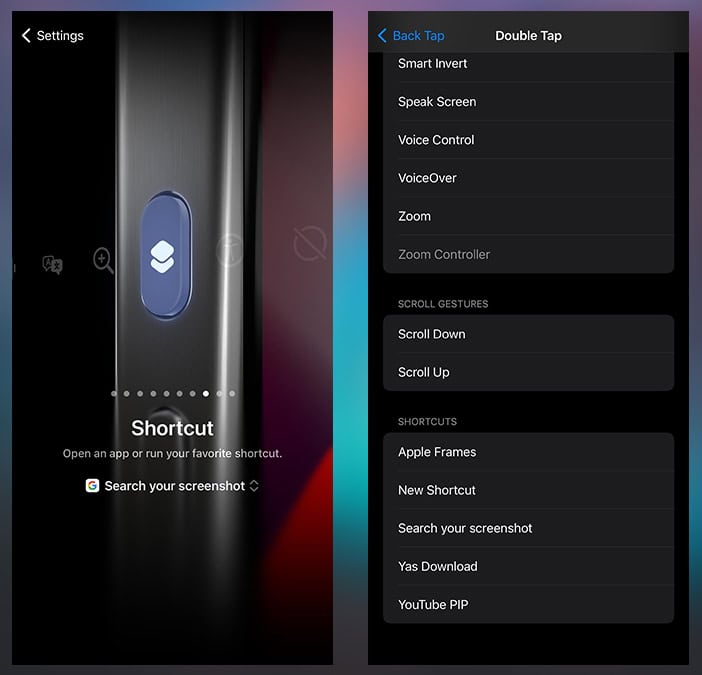
1) Install the Google app and Shortcuts app from the App Store.
2) Head to Settings > Accessibility > Touch > Back Tap and assign the shortcut to a double or triple tap.
3) Alternatively, iPhone 15 Pro users can assign it to the Action button via Settings > Action Button > Shortcuts.
4) Launch the shortcut, capture your screenshot, and let Google Lens work its magic!
Remember to grant access when prompted. Google Lens needs the ability to see what it’s looking at.
While not an exact replication of Circle to Search, this iOS shortcut opens up new possibilities for iPhone users. From identifying plants and animals to scanning QR codes and document text, it’s a meaningful step toward making our smartphones true visual companions.
Can you use Google Search on an iPhone?
Yes, you can use Google Search on an iPhone through the Safari browser or the Google app.
Will Google eventually bring full Circle to search functionality to iOS? Only time will tell. But for now, this simple shortcut bridges the gap, giving iPhone fans a taste of Android’s visual search ability. So update those apps and get ready to explore!