Tired of the camera cutout getting in the way of your full-screen fun on your Galaxy phone? The signature Infinity-O camera cutouts on Samsung Galaxy phones allow for slimmer bezels, but they can also be distracting when watching videos or scrolling feeds.
Fortunately, with One UI 6.0 on the new Galaxy devices, you can easily hide this camera cutout in your favorite apps. In this guide, you’ll learn how to hide the camera cutout on Galaxy phones running on One UI 6.0 based on Android 14.
What is the Camera Cutout on the Samsung Galaxy?
Many recent Samsung Galaxy models feature a circle-shaped cutout in the top center of the display. This is known as the “Infinity-O” camera cutout on Galaxy devices. It houses the front-facing selfie camera to slim phone bezels.

Rather than having a separate camera notch or bezel like on older phones, the Infinity-O display cutout integrates the front camera directly into the screen. This gives the selfie lens maximum exposure while keeping the surrounding frame trim and streamlined.
The camera cutout has become a signature Samsung design element across its high-end Galaxy S series.
How to Hide the Camera Cutout on a Galaxy Phone?
Fortunately, with One UI 5.0 and newer versions on late-model Samsung devices, you can get rid of that annoying selfie camera notch for good in your favorite apps.
In this simple guide, learn how to hide the camera cutout on your Galaxy S24, S23, or other compatible device. Follow these simple steps.
Step 1: Open Settings

Launch the Settings app on your Galaxy phone.
Step 2: Go to Display
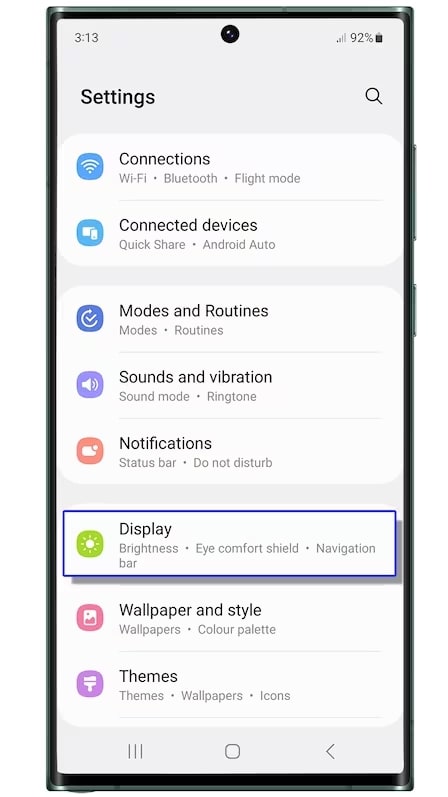
Scroll down and select “Display” from the long list of options.
Step 3: Choose Camera Cutout
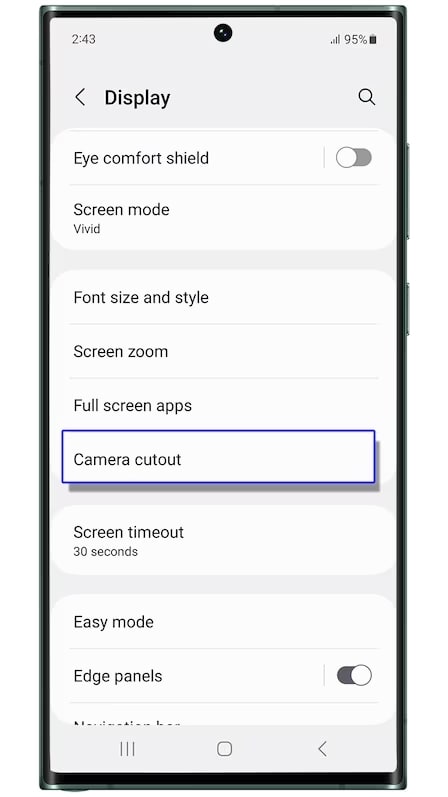
Under “Display,” you’ll find the “Camera cutout” menu. Open it up.
Step 4: Select Apps to Hide Cutout
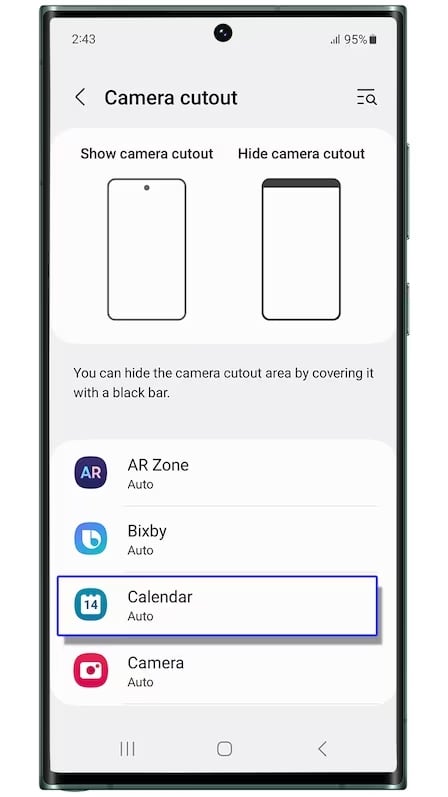
Here comes the fun part. Pick any apps that you’d like to hide the front camera cutout within. As you choose each app, set the toggle next to “Hide camera cutout” to on.
Step 5: Enjoy Your Full-Screen Apps
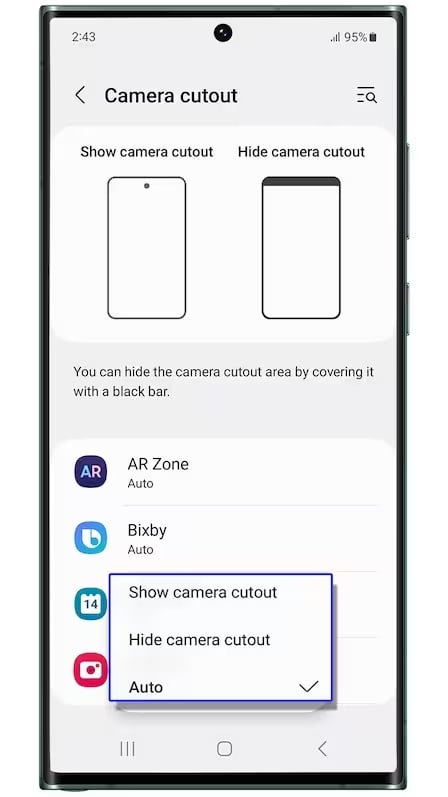
Now when you use those selected apps, your Galaxy’s display will have a slim, uniform bezel at the top. It’s like your phone has no notch at all!
This is the procedure to hide the camera cutout on Samsung Galaxy phones. Never let a camera cutout disrupt your YouTube videos or TikTok scrolling again. With One UI 6.0’s customizable notch hiding, you can enjoy true full-screen goodness in your apps of choice.
Do you typically hide the front camera cutout on your Galaxy? Which apps do you use it for most? Share your thoughts below!